Manual Linux Java Install
To manually install OpenJDK 8, follow these steps:
Navigate to the AdoptOpenJDK download page
Select OpenJDK 8 (LTS) as the version to download.
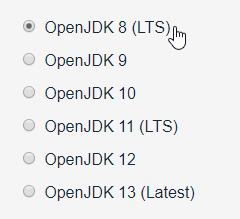
Select Linux as your Operating System.
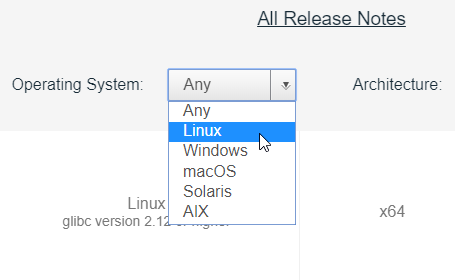
Select the corresponding architecture for your system in the Architecture field.
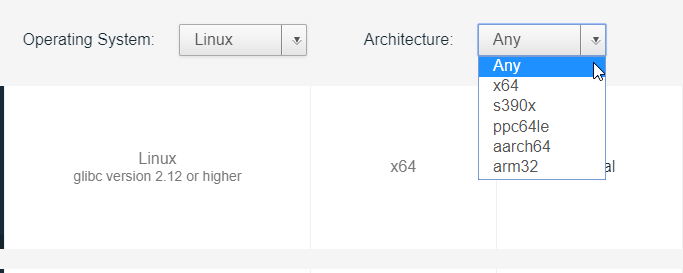
Click on the available JRE archive file download link for the above selected options, to download the OpenJDK prebuilt binary.
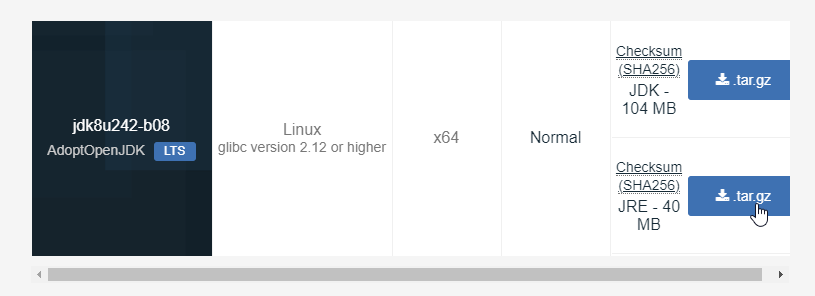
In your system, create a folder called
javaand cd into it.Expand the downloaded file using the following command (adapt the filename according to the name of your downloaded file):
$ tar -xf OpenJDK8U-jre_x64_linux_hotspot_8u242b08.tar.gz
Add Java to your PATH:
$ export PATH=$PWD/jdk8u242-b08-jre/bin:$PATH
To ensure that Java is now correctly installed, open a console and type java -version. The output should look something like this:
$ java -version openjdk version "1.8.0_242" OpenJDK Runtime Environment (AdoptOpenJDK)(build 1.8.0_242-b08) OpenJDK 64-Bit Server VM (AdoptOpenJDK)(build 25.242-b08, mixed mode)