Configure the Marlin renderer
GeoServer WMS makes heavy use of Java’s rendering facilities (the internal component is called a RenderingEngine). Java is a highly flexible environment allowing administrators to select an appropriate component for the workload being performed.
Correctly configuring the Marlin renderer is paramount to get the best performance. To do it, follow this step.
Reference:
Check Rendering Engine
First we need to check that Marlin is used by GeoServer:
Navigate to the page.
From the Status tab check the Java Rendering Engine used:
Java
Rendering Engine
Recommendation
Java 8
sun.dc.DuctusRenderingEngine
This is the Java 8 default rendering engine, recommend installing Marlin.
Java 8
org.marlin.pisces.MarlinRenderingEngine
Correctly configured with Marlin Rendering Engine
Java 11
sun.java2d.marlin.DMarlinRenderingEngine
Java 11 defaults to MarlinRenderingEngine
From the Modules click on the Rendering Engine link.
Java 11 default
Module InfoModule Name: Rendering EngineModule ID: jvmVersion: 11.0.7Component: java2dMessage:Java 2D renderer configured with: PLATFORM DEFAULTJava 8 default
Module Name: Rendering EngineModule ID: jvmVersion: 1.8.0_251Component: java2dMessage:Java 2D renderer configured with: PLATFORM DEFAULTJava 8 marlin
Module Name: Rendering EngineModule ID: jvmVersion: 1.8.0_251Component: java2dMessage:Java 2D renderer configured with: org.marlin.pisces.MarlinRenderingEngine
Install Marlin Rendering Engine: Windows
To install and configure Marlin, follow these steps:
Go to the marlin releases page:
Scroll down to the Latest release, and expand the release Assets to locate and download the latest marlin jar.
The jar contains the word “Unsafe” to indicate the use of internal Java API.
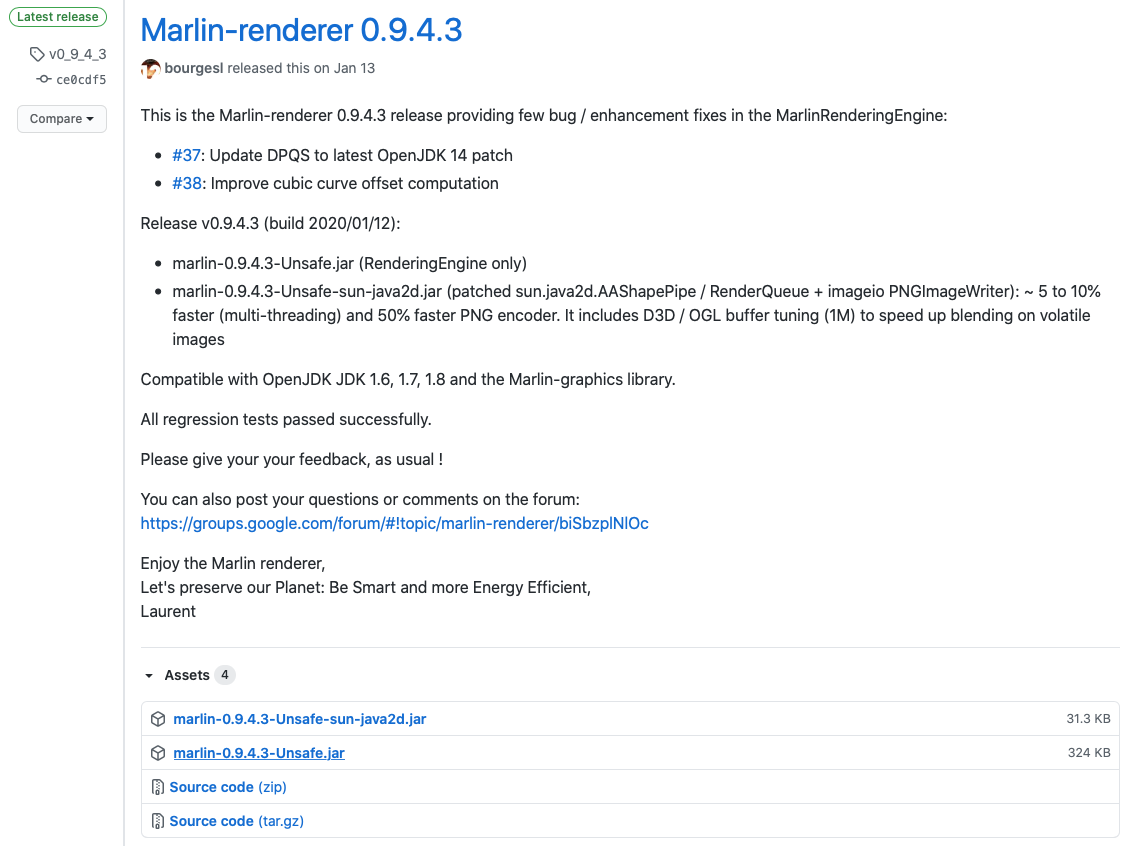
Download assets for Marlin-renderer
Marlin jar at the time of writing
marlin-0.9.4.3-Unsafe.jar.Copy the marlin jar file into Tomcat lib folder.
Double check file permissions to ensure that tomcat can read the jar.
Include jar in the boot classpath, and configure sun.java2d.renderer to use Marlin.
Java option:
-Xbootclasspath/a:lib/marlin-0.9.4.3-Unsafe.jar
System property:
-Dsun.java2d.renderer=org.marlin.pisces.MarlinRenderingEngine
Open the Tomcat configuration tool using . Click Configure and select the Java tab. Locate Java Options field, and add the following lines:
-Dcatalina.home=C:\Program Files\Apache Software Foundation\Tomcat 9.0 -Dcatalina.base=C:\Program Files\Apache Software Foundation\Tomcat 9.0 -Djava.io.tmpdir=C:\Program Files\Apache Software Foundation\Tomcat 9.0\temp -Djava.util.logging.manager=org.apache.juli.ClassLoaderLogManager -Djava.util.logging.config.file=C:\Program Files\Apache Software Foundation\Tomcat 9.0\conf\logging.properties -XX:SoftRefLRUPolicyMSPerMB=36000 -XX:-UsePerfData -Xbootclasspath/a:lib/marlin-0.9.4.3-Unsafe.jar -Dorg.geotools.referencing.forceXY=true -Dsun.java2d.renderer=org.marlin.pisces.MarlinRenderingEngine
Note -X java options are listed before -D system properties.
If your application server is currently running, stop it and restart it.
Navigate to the page.
From the Status tab check the
Java Rendering EngineTo confirm the -Xbootclasspath/a setting include and was able to load the marlin jar.
From the Modules click on the Rendering Engine link.
To confirm the -Dsun.java2d.renderer value has been recognized.
Install Marlin Rendering Engine: Linux
To install and configure Marlin, follow these steps:
Go to the marlin releases page:
Scroll down to the Latest release, and expand the release Assets to locate latest marlin jar.
The jar contains the word “Unsafe” to indicate the use of internal Java API.
Download into the tomcat lib folder.
cd lib wget https://github.com/bourgesl/marlin-renderer/releases/download/v0_9_4_3/marlin-0.9.4.3-Unsafe.jar
Marlin jar at the time of writing
marlin-0.9.4.3-Unsafe.jar.Double check file permissions to ensure that tomcat can read the jar.
chown tomcat:tomcat marlin-0.9.4.3-Unsafe.jar
Include jar in the boot classpath, and configure sun.java2d.renderer to use Marlin. To do, add the following config line to your Java options.
For Tomcat running as a service, edit the service configuration:
$ sudo vi /etc/systemd/system/tomcat.service
Change the Environment=”CATALINA_OPTS= line to
Environment="CATALINA_OPTS=-Xms512M -Xmx10G -Xbootclasspath/a:/opt/tomcat/latest/lib/marlin-0.9.4.3-Unsafe.jar -server -XX:SoftRefLRUPolicyMSPerMB=36000 -XX:-UsePerfData -Dorg.geotools.referencing.forceXY=true -Dorg.geotoools.render.lite.scale.unitCompensation=true -Dsun.java2d.renderer=org.marlin.pisces.MarlinRenderingEngine"For Tomcat running from the command line, the required java option and system property in the
bin/setenv.shfile:#!/bin/sh # Prepend JVM Options CATALINA_OPTS="-XX:SoftRefLRUPolicyMSPerMB=36000 -XX:-UsePerfData ${CATALINA_OPTS}" # Append system properties CATALINA_OPTS="${CATALINA_OPTS} -Dorg.geotools.referencing.forceXY=true" # Java 8: Marlin CATALINA_OPTS="-Xbootclasspath/a=lib/marlin-0.9.4.3-Unsafe.jar ${CATALINA_OPTS} -Dsun.java2d.renderer=org.marlin.pisces.MarlinRenderingEngine"
Note
-X java options must be listed before any -D system properties.
If your application server is currently running, stop it and restart it.
Navigate to the page.
From the Status tab check the
Java Rendering EngineTo confirm the -Xbootclasspath/a setting include and was able to load the marlin jar.
From the Modules click on the Rendering Engine link.
To confirm the -Dsun.java2d.renderer value has been recognized.
Troubleshooting
Changing java startup options can prevent tomcat from starting.
Trouble shooting recommendations:
Track the contents of the
logsdirectory during startup.Linux and macOS:
tail -f logs
As an example
catalina.outwill report any unrecognized java options:Unrecognized option: -Xmistake Error: Could not create the Java Virtual Machine. Error: A fatal exception has occurred. Program will exit.